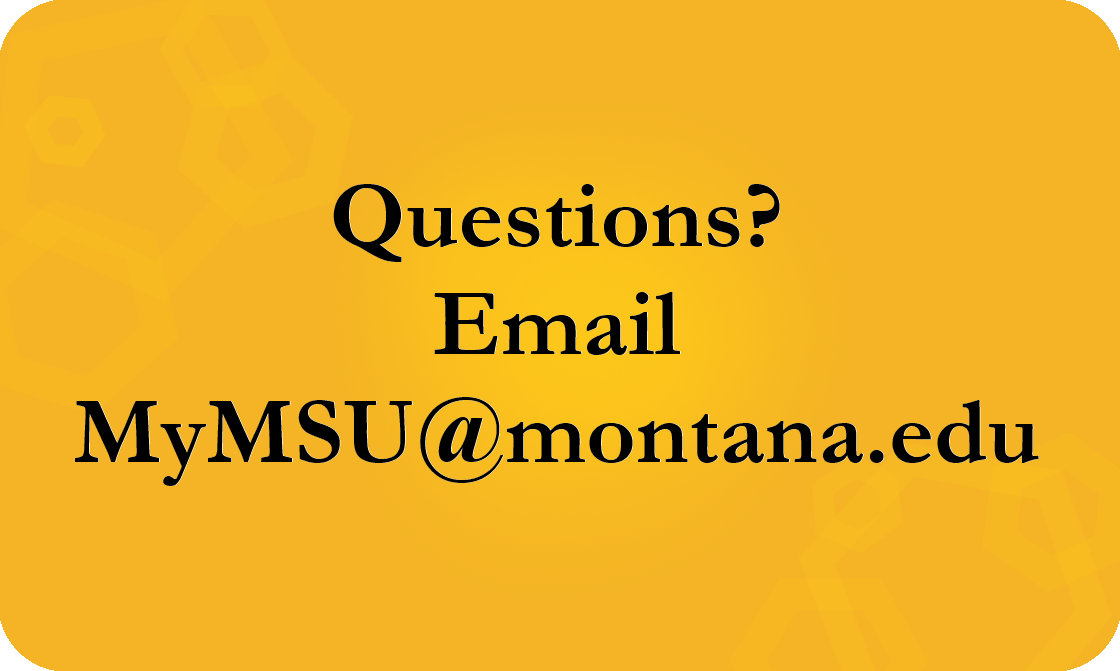MyMSU
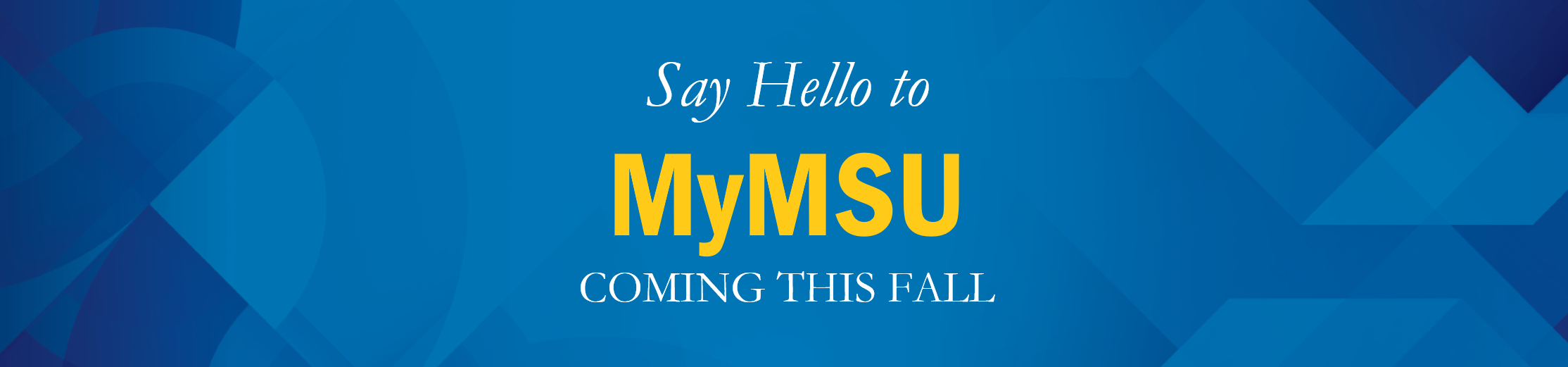
MyInfo has graduated; say “Hello” to MyMSU!
Meet My MSU
The MyMSU project is a 4-campus initiative to upgrade MyInfo to a modernized platform to simplify access to resources for the MSU community. In addition to an easier to use design using role based “cards” and a customizable dashboard, it will provide a platform to provide even more of the information you need in a single location. Even more features will be added over time as well, after our launch on October 2nd, 2025. Logging in will be the same as before: use your NetID and associated password.
Tutorial Videos
Benefits
Improved User Experience – Students, Faculty, and Staff will benefit from a personalized, user-friendly platform that simplifies access to campus resources and information.
Enhanced Efficiency - Faculty and staff can streamline their workflows and manage tasks more efficiently with the centralized dashboard.
Increased Engagement - By providing a convenient and personalized experience, the platform can foster greater engagement with campus resources and services.
Continuous Improvement and Optimization – The platform can provide valuable data and insights into how users interact with campus services providing an opportunity for continuous improvement.
What Can I Do Using MyMSU?
Everything you can do with MyInfo, just better!
- Submit your timesheet
- Access your leave balances
- Check your pay stub
- Review your benefits
- View your personal information
- Access your class schedule
- Register for classes
- Pay your bill
- View and accept your financial aid awards
- View your academic record
- Access your class list
- Enter grades
- Access your detailed schedule by day and time
Cards
MyMSU provides each user with a personalized dashboard, displaying relevant information on “cards” which are tailored to individual user roles (e.g. student or employee) and preferences.
Cards are the primary method for delivering content to users and provide a concise snapshot of information. They provide a single point of access to various campus systems, applications, and information, eliminating the need to navigate multiple websites or interfaces.
Faculty, staff, and students will be able to customize their dashboards by adding, moving, and rearranging cards to suit their specific needs and preferences. Information displayed on cards is tailored to a user's role (e.g. student, faculty, and staff), ensuring relevance and minimizing information overload.
Down the Road
MyMSU is more than just a dashboard or portal; it will allow MSU to provide additional functionality as we enhance the services offered after the initial launch. Many cards offer dynamic, real-time integration with other campus systems, providing up-to-date information and functionality. As we plan for the next phase, we have many ideas to review and discuss further. The platform’s capabilities are constantly changing as technology is emerging. Using this platform will allow MSU to stay at the forefront of innovation so we are able to meet the changing needs of our faculty, staff, and students and navigate the challenges and opportunities of the future.
Tutorials
FAQ:
While we all have a fond place in our hearts for MyInfo, new opportunities introduced by our partners are giving us the chance to give you the same resources in an easier to navigate interface and mobile app. MyMSU will let us provide you with even more functionality and access in a single location, and we will continue to enhance these services after its initial launch.
While the navigation and interface have changed, we hope that it will be more intuitive. Additionally, stay tuned to MyMSU communications and this website as we add content showing you exactly how to use all the resources in MyMSU.
In addition to being able to access MyMSU from all the same links on the Montana State University website as you did before, you will be able to login with your NetID here: www.montana.edu/mymsu.
You can log into MyMSU by visiting https://www.montana.edu/mymsu. using your NetID and password, just like before.
Yes, multi-factor authentication (through Duo) is required to access most MSU services including MyMSU.
These can be found on your MyMSU “Home” tab or the associated category tab.
You can find your student bill by clicking the “Billing & Payment” tab within MyMSU and then “My Payments and Refunds”, which will take you to the Qwikpay portal. You will first then need to create a new payment profile.
By using any of the links on the Billing & Payment card you can access the Pay Now button, with these exceptions.
- The top link "My Payments & Refunds" takes you directly to the Nelnet payment portal.
- The Tax Notification link is just for viewing/printing your yearly form 1098-T.
When you FIRST connect to the Nelnet payment portal you will be asked to set up two authentication questions. The dashboard will then appear. Click on View & Pay Accounts to then make a payment.
From MyMSU, view the Billing & Payment card. Student billing options:
- "My Payments & Refunds": Takes you directly to the Nelnet payment portal.
- "Account Detail": Shows your student charges per term. **
- "Account Information": Lists all account transactions. **
- "Account Summary": Allows you to search for specific charges and customize columns. **
- "Statement and Payment History": Includes Statement, Payment History and Unbilled charges. **
- "Tax Notification (1098-T)": View and print your yearly form 1098-T.
** Includes Pay Now button for connecting to the Nelnet payment portal.
We are aware of the issue and in the process of fixing it. In the meantime we have added a card in the Employee Services tab called "Timesheet (MyInfo)." If you click on the link in that card it will bring you to the old system where you can complete timesheet entry and approval.
You can find these items under Employee Dashboard.
Some roles (e.g. Advisors, Instructors) will use student-related cards. Additionally, if you have taken classes in the past you will continue to see some student cards. These can be hidden on your "Home” by clicking the flag icon in the top right corner of each card.
On the section that needs to be edited, click the little arrow icon, then edit your info.
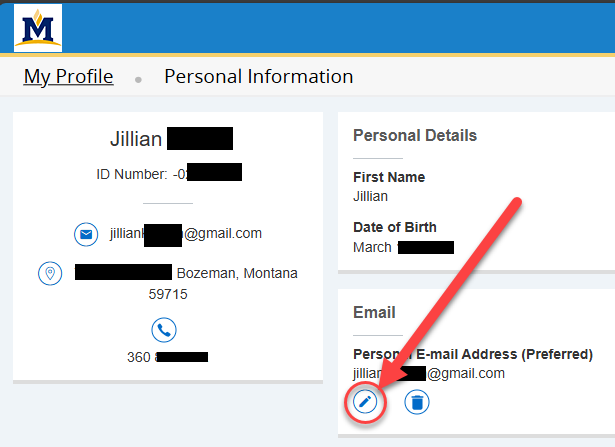
Stay tuned for MyMSU communications and to this website as we addmoreinformationshowing you exactly how to use all the resources in MyMSU.