Annual Student Organization Registration
Groups that want to be recognized as an official Registered Student Organization at MSU must complete the registration process once each academic year. For returning clubs, in order to keep your registration status active from the previous academic year, you MUST register by September 30th. Clubs can register at any time throughout the year, however. The deadline is just to keep your registration status active from the previous year.
In order for the Office of Student Engagement (OSE) to recognize a student group, the following minimum standards must be met:
- Have a clearly defined purpose/mission.
- Submit a complete registration application (link found at the top of this page) and Advisor Agreement annually (RSO status of existing clubs is good until Sept. 30 of the following academic year). Completion of the application does not guarantee registration approval.
- All executive positions (President ,VP, etc.) must be held by currently enrolled MSU-Bozeman students. No non-students can hold these positions. All organizations must have a President and a Vice President.
- Minimum of 7 members is required, 80% of your overall membership MUST be currently enrolled students of MSU-Bozeman. Please note, however, that if your group is a club sport, 100% of your members must be registered, fee-paying students. Please contact Club Sports for more information.
- Your organization must have a designated staff or faculty advisor who is employed by MSU at least part-time.
- The group may not exist to make a profit of any kind and hold a non-profit status.
- Your group must comply with University policies and regulations pertaining to organizations, including contents of the Registered Student Organization Manual.
If you do not meet these criteria, please do not begin the registration process until all above criteria are met.
- Free use of University meeting rooms and facilities (certain areas and types of events may have rental fees).
- Free use of SUB mailbox (based on availability).
- Free use of club locker space (based on availability).
- Inclusion on CatsConnect to allow others to view your club information.
- Use of CatsConnect to manage your organization and publicize events.
- Inclusion on the RSO listserv hosted by OSE.
- Ability to participate in the bi-annual Involvement Fair to recruit members.
- Use of the Office of Student Engagement flyer posting service.
- Access to a graphic designer to help with club graphics.
- Access to training and leadership development by OSE.
- Eligibility to apply for student organization funding (available through the student activity fee) through OSE and the RSO Funding Board.
- Use of SUB advertising space: Includes banners, posters, table tents, and information tables. All of these items must be reserved through Conference Services.
- Use of the OSE SUB Union Marketplace TV advertising space.
- Support from OSE staff for event planning, club travel, organization management and more!
Steps to Registering a Student Organization
1. Submit a complete and accurate registration form in CatsConnect. Please use the resources below for detialed instructions.
2. Send the Advisor Agreement link to your advisor (found in the registration form).
4. The Office of Student Engagement (OSE) will process your registration once we receive both the completed registration form and the Advisor Agreement. Please allow up to 3 working days for the OSE office to process and approve the registration. Once your registration is approved, CatsConnect will automatically send you an email confirmation which will serve as your RSO Recognition Letter. Your Recognition Letter is your group’s "identification" to receive the benefits of being a registered student organization.
Click here to register a Student Organization
Registration FAQs & How-To's
- Please view the current registered student organizations as well as last year's to verify there isn't already an existing club that is either exactly what you want to start or very similar.
- If you are wishing to start a club sport, you must meet with the Club Sport Recreation Coordinator before your registration is approved.
- If you want to start a club that is only slightly different than an existing club, keep in mind the recruitment barriers that may arise due to that factor.
- Review the registered student organization criteria and application process (above) to decide if you want to move forward with starting a new club and the steps involved.
Go to CatsConnect. We recommend opening the CatsConnect registration form in a separate window and have this guide and the registration window side-by-side.
Sign in with your Net ID and password (if asked).
First-time users will need to create a brief profile. This is your user profile (not your club’s profile) so use the email you have listed as your preferred email in MyInfo. (If you don’t know what your preferred email is, follow this link to log into MyInfo.)
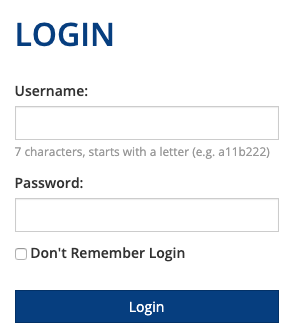
Click the three stacked lines in the top left corner to reveal the main menu. Click Organizations in the menu bar and then click on Register an Organization.
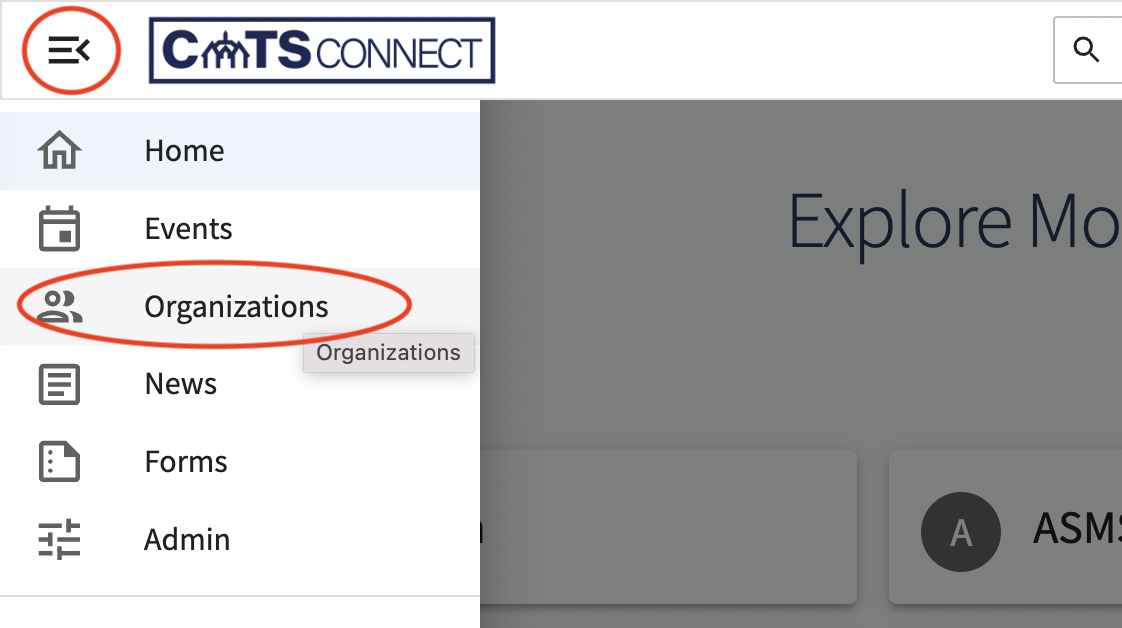
Click on Register a New Organization.
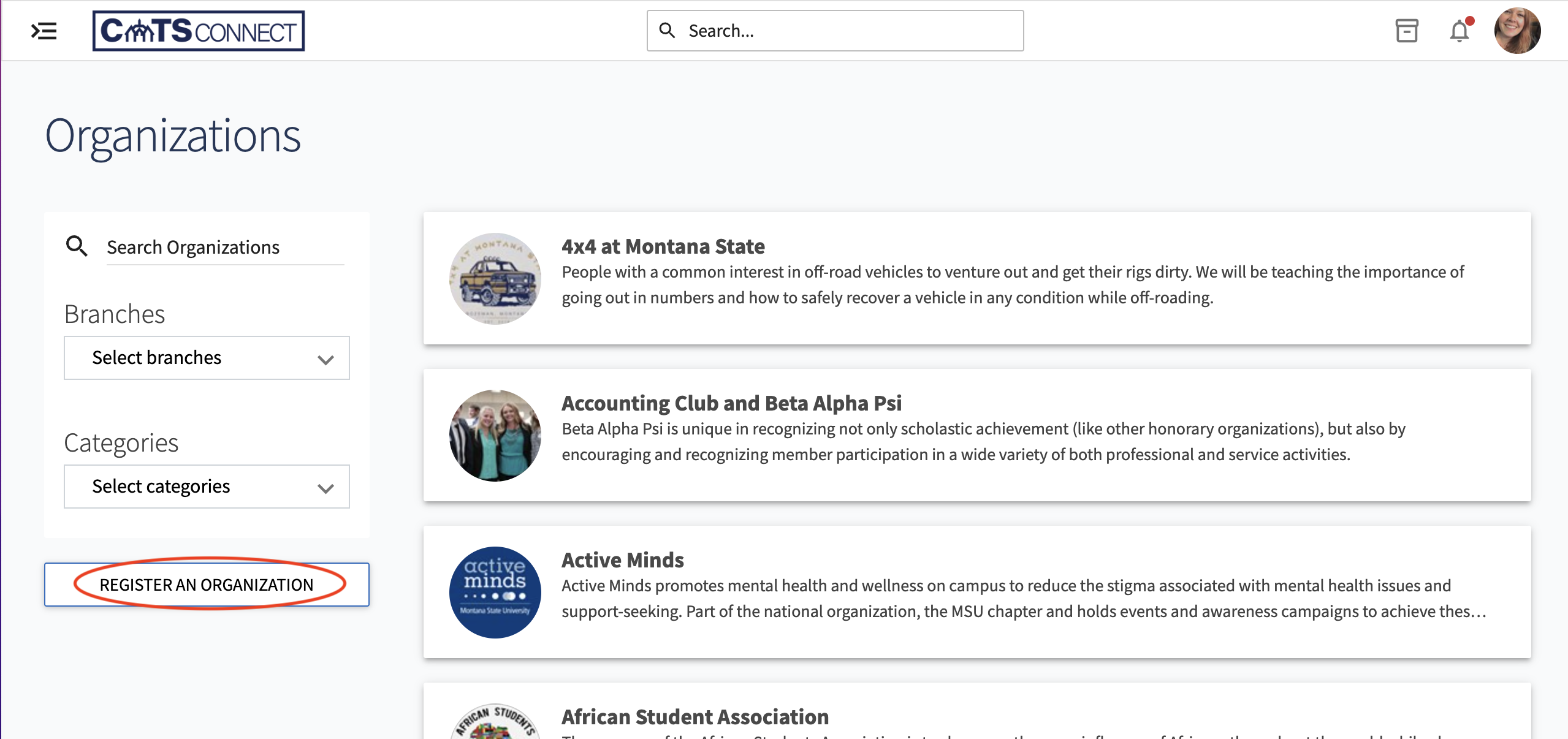
You will find the link to Register a New Organization at the bottom of the page after the list of already registered organizations.
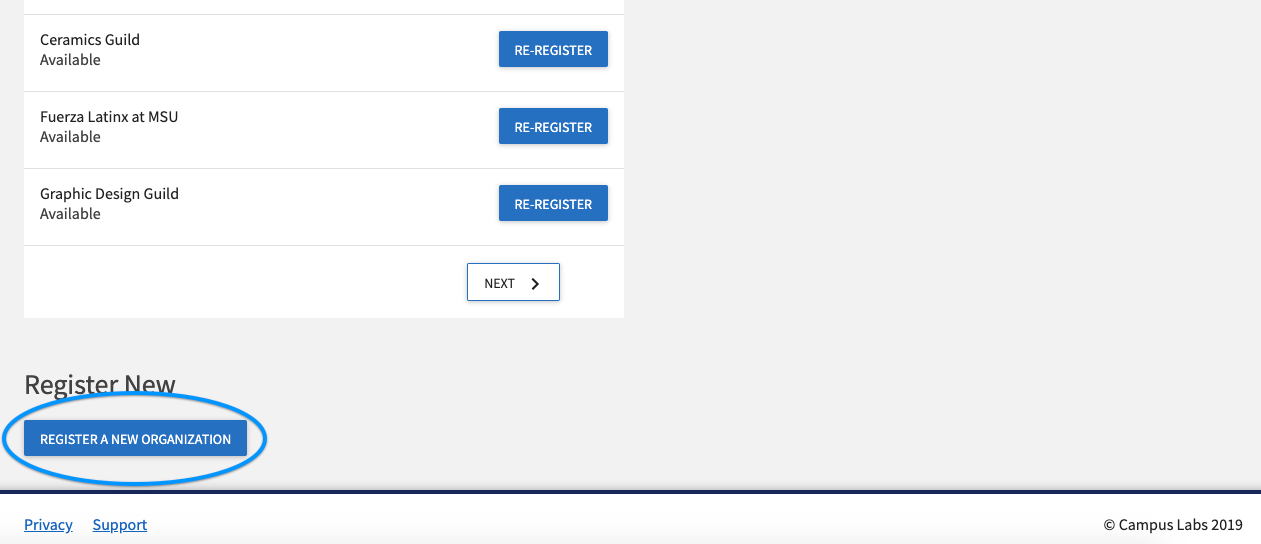
Registration Instructions
Here are some things you should know before beginning:
- The person submitting this registration will be the organization’s primary contact. For this reason, we recommend that it is completed by the current club president.
- While you will have the ability to edit most of your club’s information after registration approval, please provide complete and up-to-date information.
- You must enter a complete club roster including at least 1 faculty/staff advisor, 1 president, 1 vice president, and at least 10 total members. Email addresses for all members and officers are required.
Remember, 80% of your overall membership MUST be currently enrolled students. (Club Sports must be 100% students.)
After your registration is approved, you can add and assign the officer titles you want.
- If you are unable to complete the registration, the registration process can be continued at any time by resuming it in from your Submissions.
- If you have issues with the form or need assistance, please contact the OSE at 994-2933 or studentorgs@montana.edu.
Official Organization Name and Acronym/Nickname
Enter your full organization name in the first field and any abbreviations in the second, if desired.
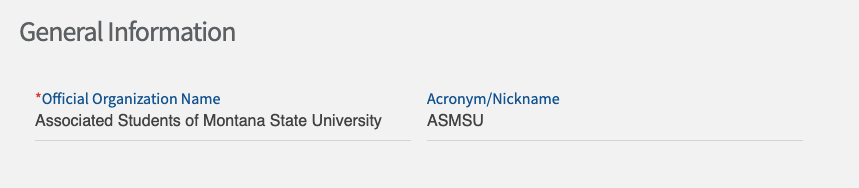
Organization Description Summary
This should be a short, one-sentence summary of your organization’s purpose (character limit: 254). Your description summary will appear on the Organizations page along with your club’s name and logo.
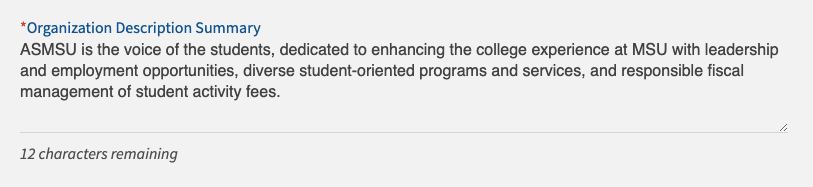

Organization Description
Provide your organization’s full purpose/mission here. Members of the MSU community will see your organization description when they click on your organization’s profile.
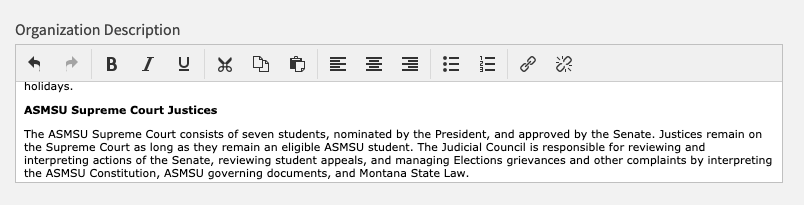
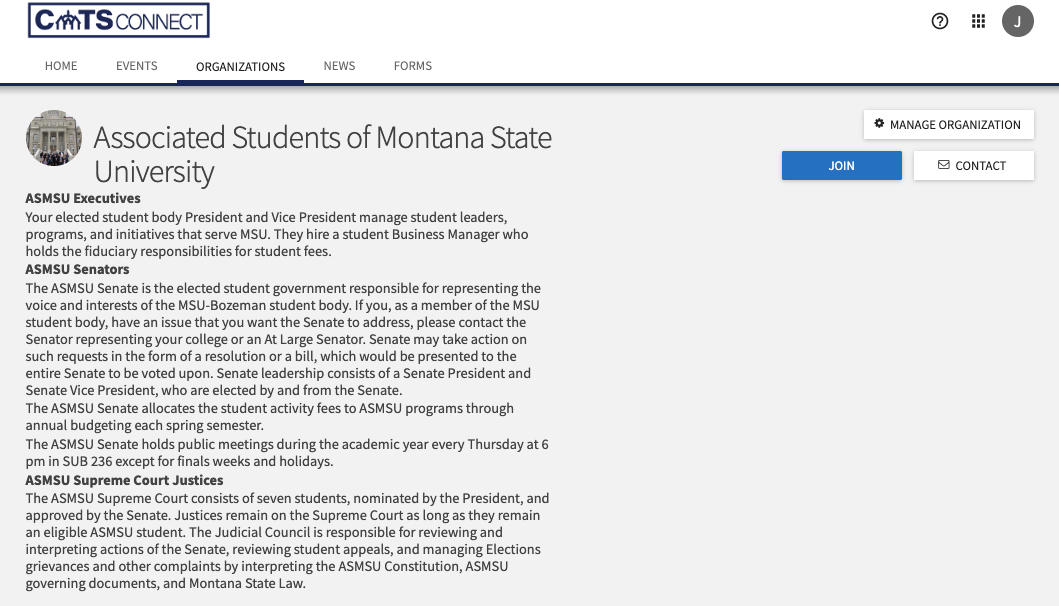
Organization Web Site URL
Note: This is NOT your club’s external website. This will complete the link to your club’s CatsConnect profile. Simply type your club’s name or abbreviation without spaces. Please use something that is relevant to your club. Anything else will be changed!
For example: entering asmsu will complete the CatsConnect URL to read https://montanastate.campuslabs.com/engage/organization/asmsu.
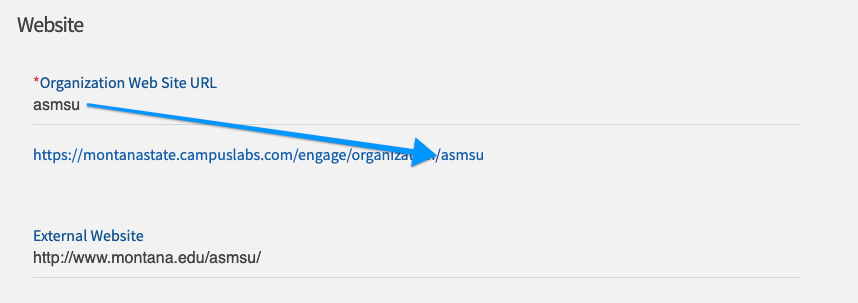
External Website
If your club has its own website, enter it here.
Social Media
Enter any and all links to your club’s social media accounts here.
Tip: With the exception of Twitter, you will need to enter full URLs. For example: https://www.instagram.com/msuose/
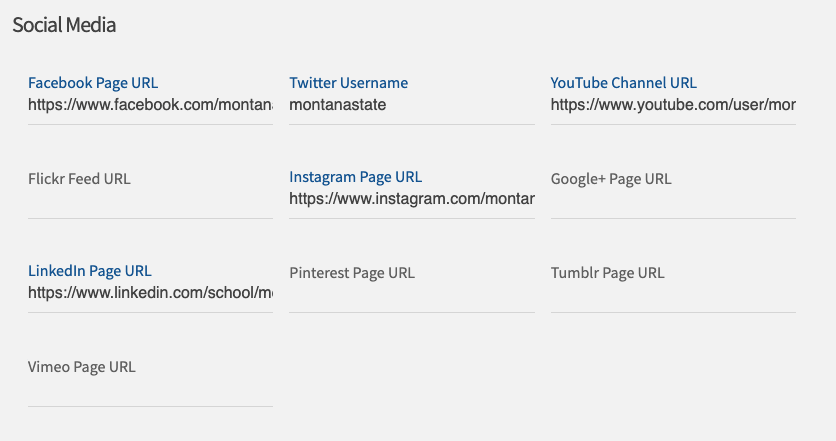
Organization Contact Information: Email
Enter your club’s primary email address here. Members of the MSU community will have access to this email address when they view your club’s profile. This email must be checked regularly.
If your club does not have a dedicated club email, use the president’s email.

Organization Contact Information: Address
If you want to include an address on your club's profile, please list your on-campus mailing address: either your club's SUB mailbox or advisor’s on-campus address. Please DO NOT use a club leader's off-campus address!
Note: If you do not currently have a SUB mailbox but would like one, you will be given the opportunity to request one later in this registration process.
Organization Contact Information: Phone Number
If you would like to provide a way for potential members to get in touch with you via phone or text, enter a phone number here. This will most likely be the president’s phone number. This phone number will be available on the club’s CatsConnect profile and available to anyone with an MSU NetID.
Hint: Phone numbers must be entered in this format: 000-000-0000
This is how your club's contact informaton will be displayed on your club's profile page:
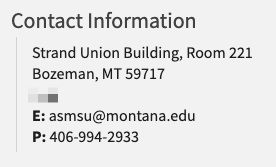
Additional Information
Provide information about club meetings, membership requirements, and dues.
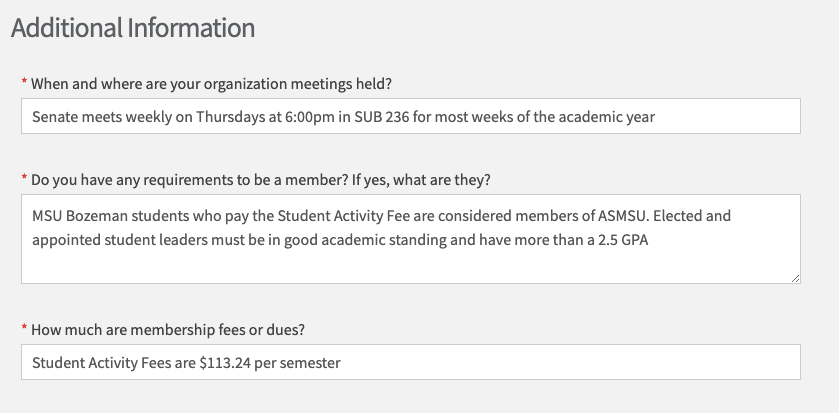
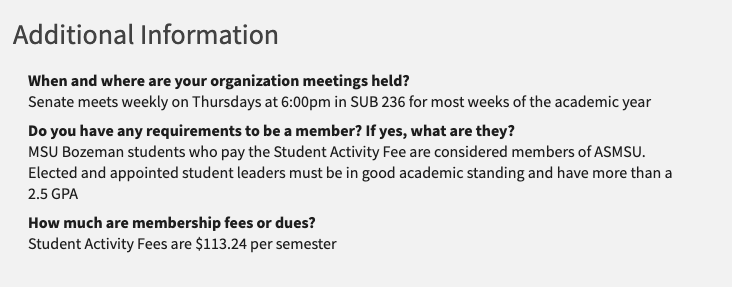
Profile Picture
Upload a logo or image to show in the organization directory and your organization’s page. The image you select will automatically run through an image resizer, so the larger the better! Your profile photo will appear in a circular shape, so expect the edges of the photo to be cropped.
Note: Your club’s logo may NOT include any MSU trademarked images per the University Name and Logo Policy.

Add New Members and Assign Positions
Input your full membership roster here. After your registration is approved, members will receive an email inviting them to confirm their membership. Once they do, they will have access to all of your organization’s information via CatsConnect including events, notifications, documents, and so much more!
There are two ways you can input member details, but we recommend adding multiple members in bulk (option #2 below):
1. Add individual members. This will allow you to enter email addresses and assign officer positions one-by-one. This is a good option if you only have a few members or you don’t have email addresses compiled into one list.
Tip: While you have the ability to enter first and last names, you can save time by only entering email addresses at this stage. Full names and other member details will be added when members complete their CatsConnect profiles.
Troubleshooting Tip: If member entries fail to add to the roster below after clicking Add, make sure there is no extra space at the end of the email address.
2. Add multiple members in bulk. If you have many members and/or you have everyone’s email address in one list, you can copy and paste all email addresses to the field. You can then edit position assignments in the roster below.
Regardless of which option you choose, you must assign officer positions to meet the roster requirements, which are: at least 1 Advisor, 1 President, 1 Vice President, and 8 total participants. (Because CatsConnect counts your advisor as a participant, you need 7 members and one advisor to complete the membership requirements of 7current members. Officers also count as members.) After your registration is approved, you can create and assign your remaining officer positions.
Once you add the required officers and members, the Roster Requirements at the top and bottom of the page will show four green check marks.
Tip: While it might be tempting to shortcut this process by only entering the minimum required membership, it is in your club’s best interest to enter your full active roster. Doing so will give your members access to your organization’s tools in CatsConnect and allow you to engage your members right away. Also, when prospective members check out your club’s profile, they will be able to view how many members you have and form an impression of your club.
Organization Interests
Choose several interests to recommend your organization and events to students who have identified similar interests in their personal profiles. Selecting a minimum of 3 interests is recommended.
Tip: After you select your organization’s interests, you can sort them in the order of relevance or priority.
Organization Categories
Select 1 to 3 categories that fit your organization. Potential members will be able to view organizations by category when looking for clubs to join, so you’ll want to pick the categories most relevant to your organization.
Organization descriptions:
- Club Sport: An organization whose purpose is to encourage participation and engage its members in competitive, extramural sports. MUST be 100% student membership. (e.g. Hockey Club)
- Cultural: An organization whose membership is to provide social and cultural awareness of various groups or to serve as a social support for international students (e.g. Chinese Culture Club)
- Departmental: An organization representing a specific academic area or college (e.g. Engineering Club)
- Fraternity: A social, fraternal organization composed of all male members. An organization in this classification must be a member of Interfraternity Council.
- Honorary: An organization whose membership is based on academic achievements
- Military: An organization whose membership is based on associations with the U.S. military (e.g. Veteran Student Association)
- Professional/Career: An organization representing a specific profession or career (e.g. Business Club)
- Recreational: An organization whose main purpose is to provide a space for recreational activities such as dance, hula-hooping, etc. (e.g.Salsa Club)
- Religious/Spiritual: An organization whose purpose is religious instruction and fellowship
- Self-Help: An organization who strives to provide support or a shared interest in the areas of mental or physical health, addictions or other issues that may impact an individual
- Service: An organization whose chief function is to provide community service to the community
- Social/Political: An organization associated with a political party, advancing a political candidate or addressing any social issue (e.g. College Republicans or Students for Progress)
- Sorority: A social, fraternal organization composed of all female members. An organization in this classification must be a member of Panhellenic.
- Special Interest: An organization whose purpose is to provide an opportunity for individuals to discuss and share information and/or participate in activities regarding a specific, non-academic related topic of interest (e.g. Book Club, Cribbage Club). You may also classify your group as this if you don’t fit into any of the other categories.
- Student Government: An organization whose purpose is to represent group(s) of MSU students (e.g. ASMSU or Ag Student Council)
Club Locker and Mailbox Request
OSE manages mailboxes and lockers for Registered Student Organizations to utilize. These mailboxes and lockers are assigned on a first-come, first-served basis. Please select the options that match your needs.
Student Organization Agreement & Informed Consent
Familiarize yourself with the policies and responsibilities you and your organization will be held to. You will find the Student Organization Policy on our website as well.
Advisor Agreement
The final step before your registration can be reviewed and approved is the Advisor Agreement. Email the Advisor Agreement link to your faculty/staff advisor(s) with a request to complete the form before you submit your registration. Once we receive the Advisor Agreement, we will review your registration.
Important: You must copy the Advisor Agreement link from the Registration screen to send to your advisor. If you open the link and then copy the link from a browser, your advisor will not be able to access the form.
Submission
You may review your registration before submitting, if desired. You may also print a copy of your registration for your records.
You will receive a confirmation email from noreply@engage.mail.campuslabs.com once your registration has been submitted and another when your registration is approved. Once approved, we will upload your club's recognition letter to your group's Documents Folder on CatsConnect (a copy will also be emailed to your organization's email address).
If you have any questions regarding your club’s registration, please contact the OSE at 994-2933 or studentorgs@montana.edu.
Go to CatsConnect. We recommend opening the CatsConnect registration form in a separate window and have this guide and the registration window side-by-side.
Sign in with your Net ID and password (if asked).
First-time users will need to create a brief profile. This is your user profile (not your club’s profile) so use the email you have listed as your preferred email in MyInfo. (If you don’t know what your preferred email is, follow this link to log into MyInfo.)

Click the three stacked lines in the top left corner to reveal the main menu. Click Organizations in the menu bar and then click on Register an Organization.

You will then see a list of organizations currently eligible to renew their registration. Using the search box, search for your organization and click Re-Register.

Registration Instructions
Here are some things you should know before beginning:
- The person submitting this registration will be the organization’s primary contact. For this reason, we recommend that it is completed by the current club president.
- Only organization officers (including advisors) and current members can re-register your organziation before the priority deadline of September 30th. After September 30th, your organization can then be registered by ANYONE.
- This re-registration process should take you about 10 minutes. All the information entered in last year's registration will already be populated, so we ask that you carefully review the information and make any changes you see fit. You will then get the opportunity to update your roster and organization positions.
- You must enter a complete club roster including at least 1 faculty/staff advisor,
1 president, 1 vice president, and at least 7 total members. Email addresses for all members and officers are required. We strongly encourage you to upload your entire roster.
- Please note: CatsConnect is tied to the address information in your student account, so please use the preferred email address listed in your MyInfo. This may be your student email or your personal email address.
- Remember, 80% of your overall membership MUST be currently enrolled students.
After your registration is approved, you can add and assign the officer titles you want.
- If you are unable to complete the registration, the registration process can be continued at any time by resuming it in from your Submissions.
- If you have issues with the form or need assistance, please contact the OSE at 994-2933 orstudentorgs@montana.edu.
Add New Members and Assign Positions
Input your full membership roster here. After your registration is approved, members will receive an email inviting them to confirm their membership. Once they do, they will have access to all of your organization’s information via CatsConnect including events, notifications, documents, and so much more!
There are two ways you can input member details, but we recommend adding multiple members in bulk (option #2 below):
1. Add individual members. This will allow you to enter email addresses and assign officer positions one-by-one. This is a good option if you only have a few members or you don’t have email addresses compiled into one list.
Tip: While you have the ability to enter first and last names, you can save time by only entering email addresses at this stage. Full names and other member details will be added when members complete their CatsConnect profiles.
Troubleshooting Tip: If member entries fail to add to the roster below after clicking Add, make sure there is no extra space at the end of the email address.
2. Add multiple members in bulk. If you have many members and/or you have everyone’s email address in one list, you can copy and paste all email addresses to the field. You can then edit position assignments in the roster below.
Regardless of which option you choose, you must assign officer positions to meet the roster requirements, which are: at least 1 Advisor, 1 President, 1 Vice President, and 11 total participants. (Because CatsConnect counts your advisor as a participant, you need 10 members and one advisor to complete the membership requirements of 10 current members. Officers also count as members.) After your registration is approved, you can create and assign your remaining officer positions.
Once you add the required officers and members, the Roster Requirements at the top and bottom of the page will show four green check marks.
Tip: While it might be tempting to shortcut this process by only entering the minimum required membership, it is in your club’s best interest to enter your full active roster. Doing so will give your members access to your organization’s tools in CatsConnect and allow you to engage your members right away. Also, when prospective members check out your club’s profile, they will be able to view how many members you have and form an impression of your club.
Club Locker and Mailbox Request
OSE manages mailboxes and lockers for Registered Student Organizations to utilize. These mailboxes and lockers are assigned on a first-come, first-served basis. Please select the options that match your needs.
Student Organization Agreement & Informed Consent
Familiarize yourself with the policies and responsibilities you and your organization will be held to. You will find the Student Organization Policy on our website as well.
Advisor Agreement
The final step before your registration can be reviewed and approved is the Advisor Agreement. Email the Advisor Agreement link to your faculty/staff advisor(s) with a request to complete the form before you submit your registration. Once we receive the Advisor Agreement, we will review your registration.
Important: You must copy the Advisor Agreement link from the Registration screen to send to your advisor. If you open the link and then copy the link from a browser, your advisor will not be able to access the form. Here is the link to the Advisor Agreement Form, https://montanastate.campuslabs.com/engage/submitter/form/start/296568.
Submission
You may review your registration before submitting, if desired. You may also print a copy of your registration for your records.
You will receive a confirmation email from noreply@engage.mail.campuslabs.com once your registration has been submitted and another when your registration is approved. Once approved, we will upload your club's recognition letter to your group's Documents Folder on CatsConnect (a copy will also be emailed to your organization's email address).
If you have any questions regarding your club’s registration, please contact the OSE at 994-2933 or studentorgs@montana.edu.
If you are wishing to start a club sport, you must meet with the Club Sport Coordinatorbefore your registration is approved. Please visit the Club Sports website for more information.
Select 1 to 3 categories that fit your organization. Potential members will be able to view organizations by category when looking for clubs to join, so you’ll want to pick the categories most relevant to your organization.
Organization descriptions:
- Club Sport: An organization whose purpose is to encourage participation and engage its members in competitive, extramural sports. MUST be 100% student membership. (e.g. Hockey Club)
- Cultural: An organization whose membership is to provide social and cultural awareness of various groups or to serve as a social support for international students (e.g. Chinese Culture Club)
- Departmental: An organization representing a specific academic area or college (e.g. Engineering Club)
- Fraternity: A social, fraternal organization composed of all male members. An organization in this classification must be a member of Interfraternity Council.
- Honorary: An organization whose membership is based on academic achievements
- Military: An organization whose membership is based on associations with the U.S. military (e.g. Veteran Student Association)
- Professional/Career: An organization representing a specific profession or career (e.g. Business Club)
- Recreational: An organization whose main purpose is to provide a space for recreational activities such as dance, hula-hooping, etc. (e.g.Salsa Club)
- Religious/Spiritual: An organization whose purpose is religious instruction and fellowship
- Self-Help: An organization who strives to provide support or a shared interest in the areas of mental or physical health, addictions or other issues that may impact an individual
- Service: An organization whose chief function is to provide community service to the community
- Social/Political: An organization associated with a political party, advancing a political candidate or addressing any social issue (e.g. College Republicans or Students for Progress)
- Sorority: A social, fraternal organization composed of all female members. An organization in this classification must be a member of Panhellenic.
- Special Interest: An organization whose purpose is to provide an opportunity for individuals to discuss and share information and/or participate in activities regarding a specific, non-academic related topic of interest (e.g. Book Club, Cribbage Club). You may also classify your group as this if you don’t fit into any of the other categories.
- Student Government: An organization whose purpose is to represent group(s) of MSU students (e.g. ASMSU or Ag Student Council)
Follow these steps,
- Log into CatsConnect, and select the grid icon in the top right corner and click "Manage".
- Then, under "My Memberships", select your organization.
- Click the hamburger menu (three stacked lines) on the left side, and then select "Roster" under Organization Tools.
- This is where all you will be able to find all current members, pending members (meaning you have sent them an invite or they have requested to join), and prospective members (these are suggested users that may be a good fit for your organization).
- By clicking the pen on the far right of each member's name, you'll be able to change positions.
Tip: You're also able to create unique positions for your club! To create a position, click "Manage Positions" towards the top right on the Roster page.
If you do not have the minimum of 7 members to starta new student organization (or re-start an inactive group), OSE can help!
- OSE will help you schedule a meeting room in the SUB in order for you to hold an interest meeting.
- If you produce a flyer advertising your interest meeting and email to us at studentorgs@montana.edu we will print and post them in academic buildings and residence hall lobbies on campus. Printing will only be done one time by OSE. Please view our poster policies before printing.
- We can also include an electronic version of your flyer on the TV in the SUB Union Marketplace, managed by the OSE. Fill out the SUB Digital Signage Submission Form to submit your flyer.
- If you receive enough members to start a group, then you can start the registration process.
- You can attend the bi-annual Involvement Fair to generate more interest. Please contact us or visit the Involvement Fair section of the website to learn more.
- If you are having difficulty finding a staff or faculty advisor, please contact us and we will help spread the word.
Email us at studentorgs@montana.edu if you have any questions.
Familiarize yourself with the policies and responsibilities you and your organization will be held to. You will find the Student Organization Policy on our website as well.



